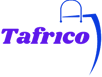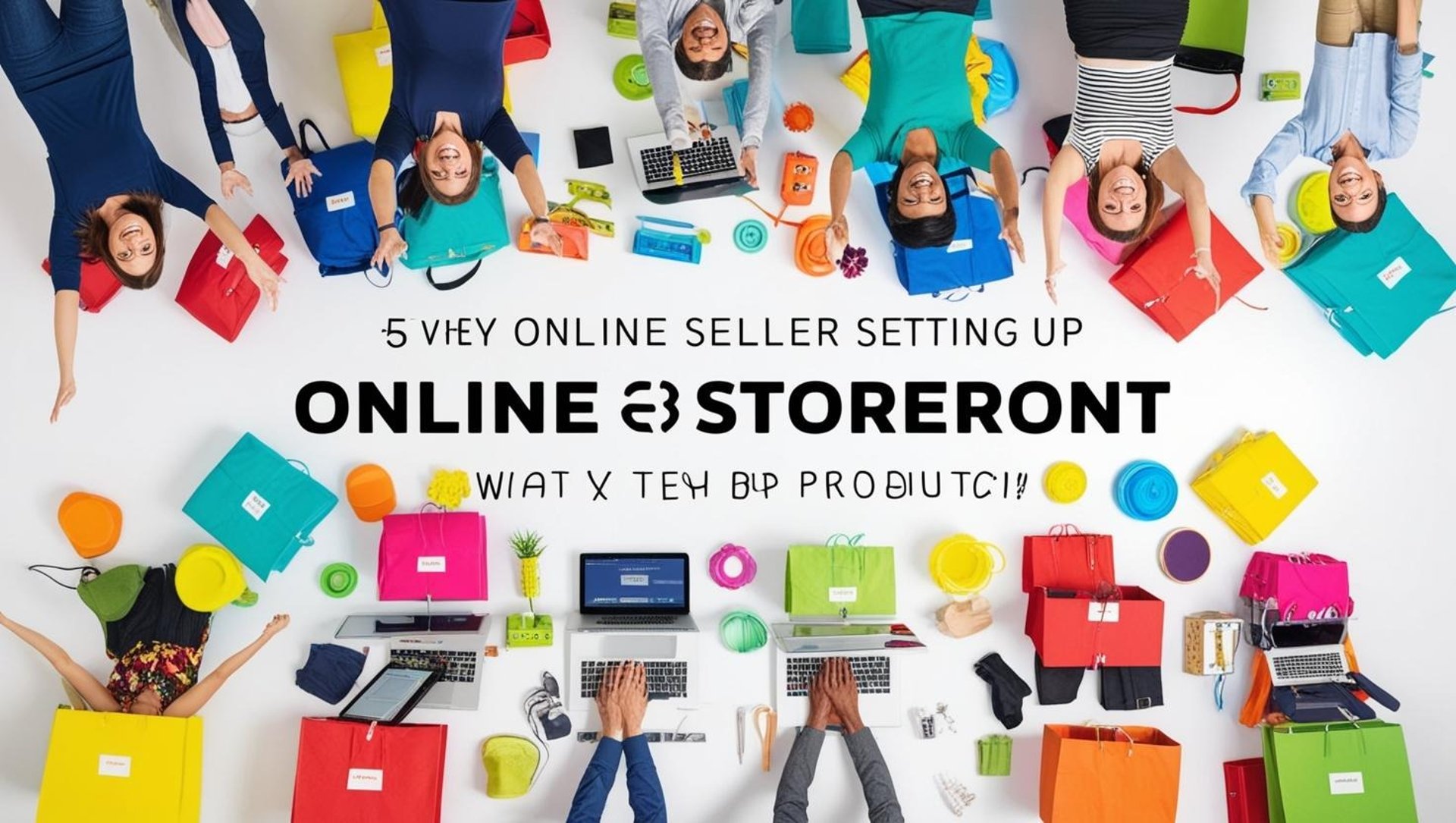
Tafrico's Sellers Dashboard.
"Expand your business across Zimbabwe with a marketplace built for sellers like you."
This is a guide to our seller dashboard.
Seller View :
1. Log in as a seller and go to the seller dashboard. Sellers can check Marketplace products, orders, and payments.
2. Now, Sellers can go to the Analytics Dashboard under the dashboard section, showing total sales, orders, and earnings with a graph and quick access to order details.
3. Scrolling down, sellers can see their top-selling and best-selling products. It has a graphical representation that helps sellers track product popularity and revenue trends efficiently.
4. Seller can create a product and publish it on the website.
5. Enter the details such as product name, website product category, product type, sales price and other details.
6. After entering the details, click on save and ask for approval from the admin
In Addition, Please note: If the admin has enabled auto-approval settings, then the product will get approved without asking for approval from the admin.
7. As soon as the admin approves, the Status will change to Approved and therefore seller can publish their products on the website.
8. Go to “My Profile” under Sellers Tab to manage payment settings, shop policies, and profile page, and click on the “Request For Payment” tab to directly notify the admin for the payment.
9. Seller can also check his default configuration settings by clicking on the “Click to view” option.
10. Seller can also manage his payments, shop policies, and profile page.
11. After that, under the same Seller tab, the Seller can also visit the shop and edit the shop URL, shop banner, tagline, address, and terms & conditions.
12. Navigate to the “Sales” tab to manage orders and payments. Under Orders, sellers can check their pending orders and ship them.
13. Under the same Sales tab, Click on the “Request for payment” for payment from the admin.
14. Moreover,Seller can check his ongoing payments and order analysis under the same Sales tab.
15. Navigate to the “Inventory” tab, Seller can request admin to update the inventory.
16. Lastly, the Seller can also check for Delivery orders and stock moves.
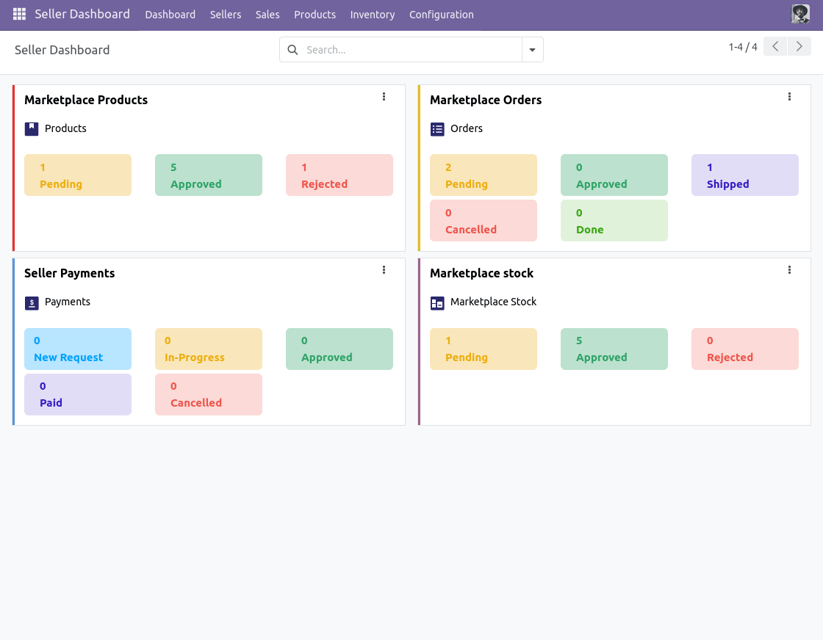
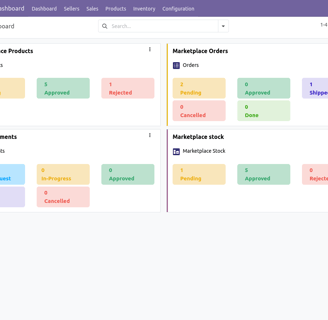
Register now!
Be part of the big e-commerce world and never limit the growth of your business!
Tafrico® – Southern Africa’s Digital Marketplace
Connecting buyers and sellers across borders.
Company
© 2025 Tafrico. All rights reserved.
Tafrico.com Marketplace
Browse Products (Coming Soon)
Seller Dashboard - Register Now!
SUPPORT MAIL